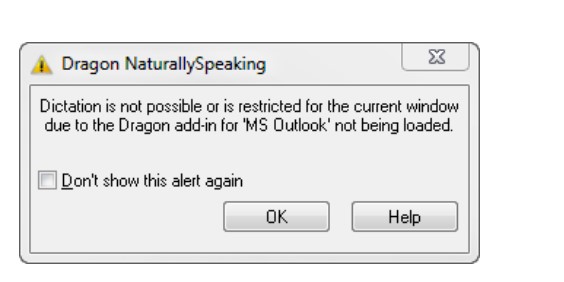Dragon Customer Service Call +1-310-513-5006
Dragon NaturallySpeaking has been a game-changer in the voice recognition world. Whether it’s for professionals looking to transcribe meetings or students wanting to dictate essays, Dragon offers speed and accuracy. One of its powerful features is the integration with Microsoft Office applications, like Outlook, Word, and Excel, via the “Natspeak” add-in. But what happens when this trusty add-in gets disabled? Let’s explore how to get it up and running again.
Note: If You are not Tech Savy, Kindly contact support at +1-310-513-5006, and seek help.
Why Does the “Natspeak” Add-in Get Disabled?
Before diving into the solution, it’s good to understand the problem. If the user is getting this error message ” Dictation is not possible or is restricted for the current window due to the dragon add-in ” on any Microsoft Office applications, this might be due to disabling add-ins that cause the application to be slow during startup. If Dragon’s “Natspeak” add-in is causing a delay, even if it’s just a couple of seconds, Office might disable it.
For Microsoft Word & Excel:
Open Up: Begin by launching Microsoft Word or Excel, depending on where you’re facing the issue
Into the Backstage: Click on the ‘File’ tab in the top-left corner
Dive into Options: In the navigation pane, select ‘Options.’
Spot the Add-ins: Within the Word/Excel Options window, click on ‘Add-ins’ on the left sidebar.

Managing the Add-ins: At the bottom, you’ll notice a dropdown menu labeled ‘Manage.’ Ensure ‘COM Add-ins’ is chosen and then click ‘Go…
Tick to Enable: In the pop-up window, locate Dragon NaturallySpeaking or “natspeak.” If it’s unchecked, give it a tick.
Wrap Up: Click ‘OK,’ then exit and reopen Word or Excel to let the changes take effect.
For Microsoft Outlook:
The procedure remains almost identical:
- Launch Outlook.
- Head to ‘File’.
- Pick ‘Options’.
- Select ‘Add-ins’.
- Under ‘Manage’, choose ‘COM Add-ins’ and click ‘Go…’.
- Tick the box next to Dragon’s add-in.
- Confirm with ‘OK’, and restart Outlook.
- Preventing Future Disabling
To prevent Office from disabling the “natspeak” add-in in the future, consider optimizing the startup of your Office applications or periodically checking for updates for both Dragon and Microsoft Office. Regular updates ensure compatibility and performance improvements.
If you have a new computer and looking to transfer Dragon software to the new computer please refer to our blog
FAQs
Why isn’t my “natspeak” add-in working anymore?
There are a few reasons why the “Natspeak” add-in might not be working, such as issues with other software, damaged files, or someone turning it off.
Can I enable “Natspeak” add-in in all Microsoft Office apps simultaneously?
Once you turn on the add-in in one program, it should start working in the others too.
PS: If you’re still having problems, give Dragon support a ring at +1- 310-513-5006.