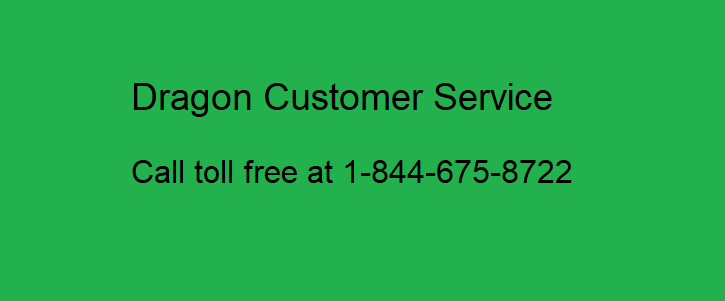Nuance Dragon NaturallySpeaking Support
# Dealing with Incorrect Results : Recognition and accuracy errors are type of errors that a few Dragon Professional Individual users face while they are dictating; as the software just don’t get the right results. An official diagnostics can help fixing this issue, following are the things to keep in mind while trying to fix the above mentioned issue.
- Make sure of speaking the entire phrase clearly and each word fully, refrain from pausing between the words and skipping them.
- The placement of the microphone is very important, it should be placed an inch and a half away from your mouth.
- Initiate the microphone check: Choose Audio – Check Microphone.
- Select the Options tab from the tools tab and then select miscellaneous tab to drag the speed vs. accuracy slider more towards the right hand side, then click OK button.
Certain user’s complaint that the Dragon Professional Individual gets few words wrong even post correcting them multiple times. The correction dialogue box is to fix these kind of issues, while Dragon Professional Individual learns from its mistakes. User’s just need to state “Correct that” after Dragon Professional Individual make an error; keep in mind that if you select the error and then dictate over it, Dragon Professional Individual will never learn and will make the same mistake again. # Dealing with Incorrect Results
Another issue highlighted is when Dragon Professional Individual types commands as texts. For instance, if you have to write a statement in italics. You select the statement and state “Italicize that”, and as a result the statement gets deleted and all you see now is the word “Italicize that”. “Undo that”, eventually gets the old text back. This problem can be caused by numerous reasons, following are some of the things to look at. #Dealing with Incorrect Results
- Are you using the appropriate command for this application?
- On multi-word command users should pause before and after the command and not in the middle. For example, “Format That Arial Bold 16 Point”, pause briefly before and after the command.
- Make sure that the Dragon Professional Individual is listening to you appropriately and is in audible range. Pay close attention to the status bar and see to what Dragon Professional Individual is typing instead of your input commands. A word training on particular commands that the software misinterprets may come handy.
- Hold down the Control key while you dictate, it is like telling the system that you are going to use a command. For Example, “Press Control I” instead of “Italicize that”.